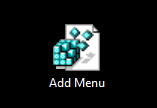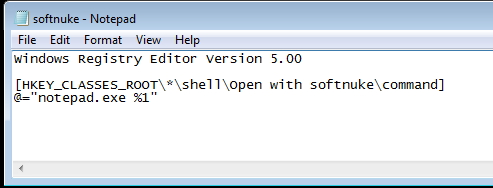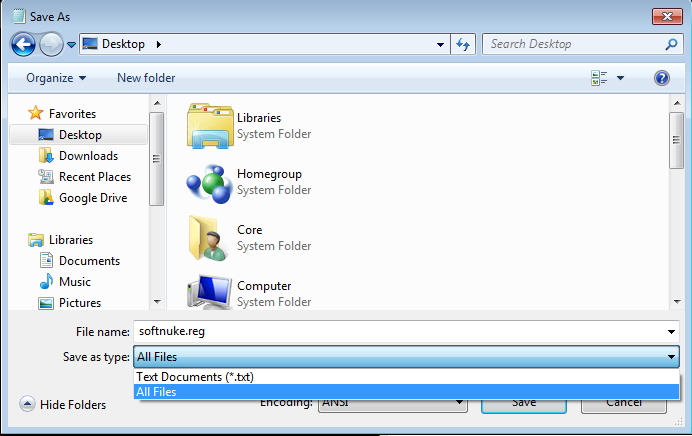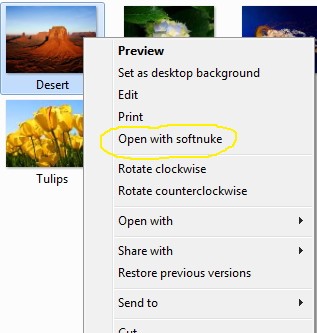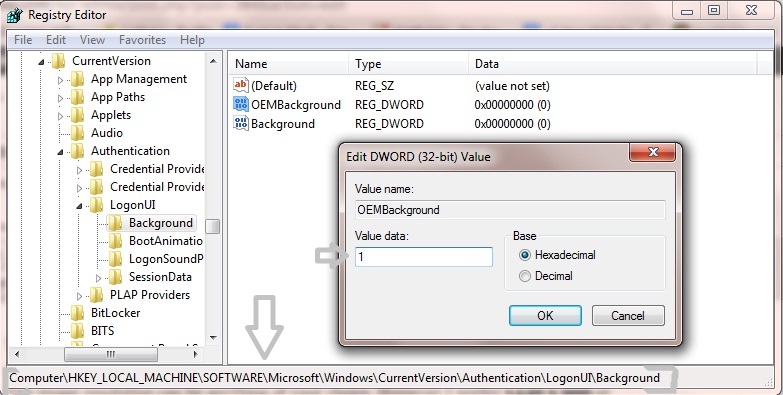Have you ever wanted to create a shortcut which would speed up your registry editing skills ? or do you modify registry more frequently ? Here is a solution which will perform any task in less than 5 seconds. We will explain this tutorial by adding a custom option in windows Right Click Context Menu of a file. [Not Folder]
- First, we’d launch Notepad or another text editor.
- Next add this line at the top of file.
“Windows Registry Editor Version 5.00”
- After it add a blank line.
- To create a key Directory in registry, add full path of it.
[HKEY_CLASSES_ROOT\*\shell\Open with Softnuke\command]
- Now add name of key and its value in this format “”=”value”, value could be path of any file with which you want to open.
@=”notepad.exe %1”
- %1 is used here to provide path of the specified file on which Right click is to be done and @ means default key in directory.
- Now save it as “softnuke.reg”. Always Save the file with the .reg file extension. You can double-click it to add the information to your registry.
A single .reg file can contain multiple entries, so you could have one .reg file that installs all your favorite shortcuts.
Now can use it the way you like, here is another example : Enable/Disable access of USB
- Finally, to delete the folder and all its continents create a .reg file similar with (-)minus sign in front of its directory.
For any Queries please comment below.
Note: Users running earlier versions of Windows may want to substitute Windows Registry Editor Version 5.00 with REGEDIT4.