The Windows Registry is a hierarchical database that stores configuration settings and options on Microsoft Windows operating systems. It contains settings for low-level operating system components as well as the applications running on the platform: the kernel, device drivers, services, SAM, user interface and third party applications all use the registry. The registry also provides a means to access counters for profiling system performance.
Its easy and fast, you can make a backup file for all of your registries stored in OS. You can also select a specific registry to backup if you want to.
Step 1 : Go to Start and enter ‘regedit’ in search bar or press Win+R to open RUN then type regedit and hit enter.
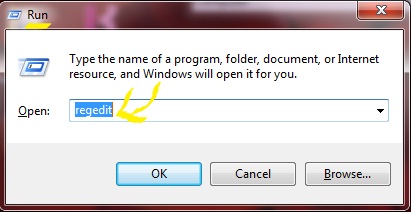
(Optional)Step 2 : Windows will ask you to allow executing it, select YES. A new window of Registry Editor will open.
Step 3 : You can see the window is divided into two parts, left one looks like a hierarchy of all registry stored. If you want to backup a specfic one then find it and select it otherwise click My Computer.
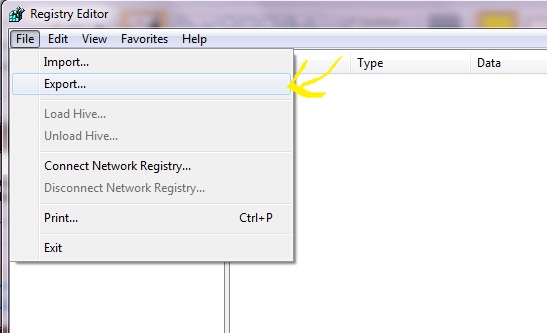
Step 4 : Now Go to File >Export. Browse the location where you want to export your backup and click SAVE. It will take 2-3 mins according to your computer specifications to do it so have patience !!.
Step 5: Voila !! and your are Done. Later on if you want to restore Just open back the exported file again by double clicking it.
*You can also explore it by opening through a notepad .
